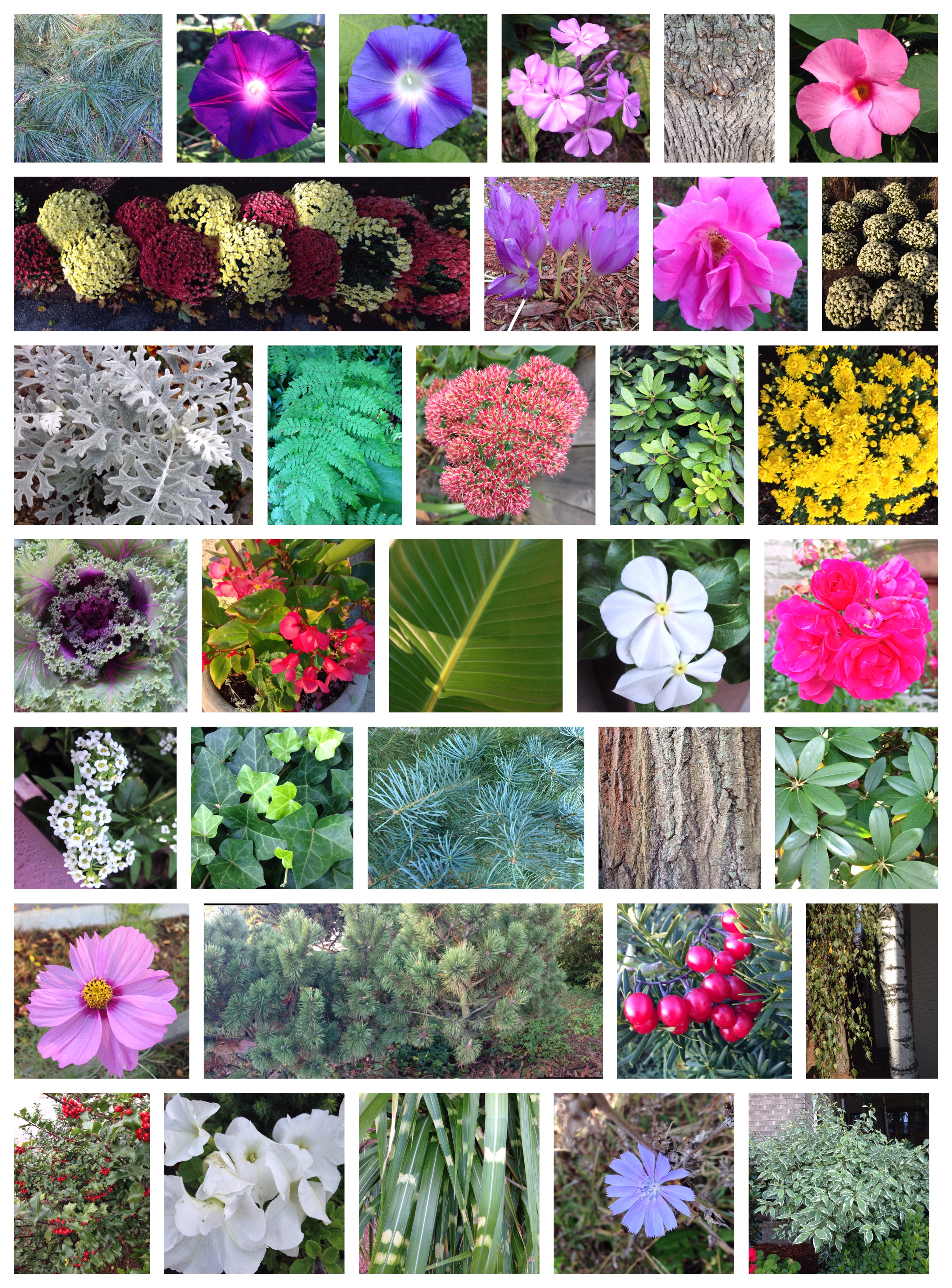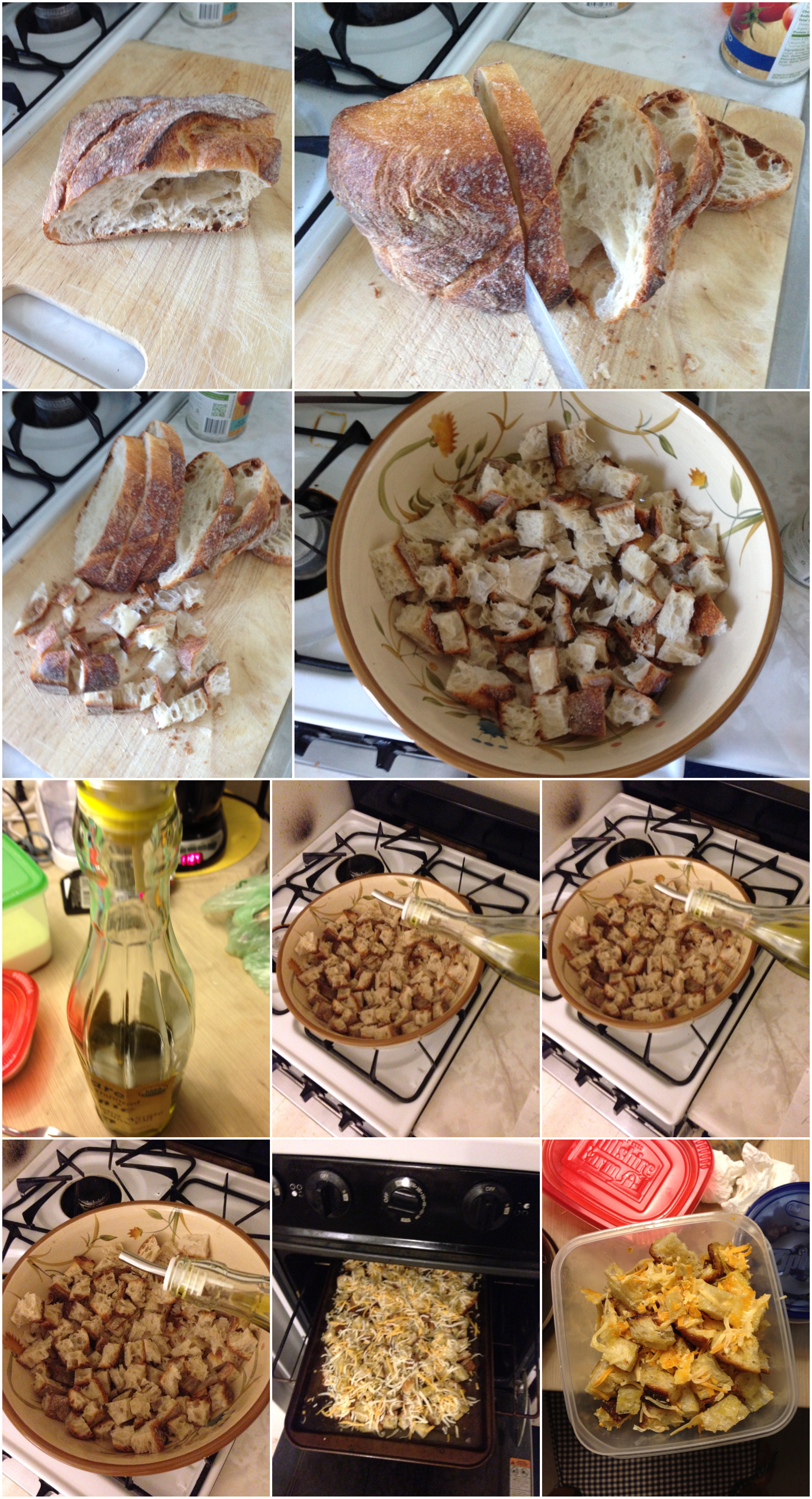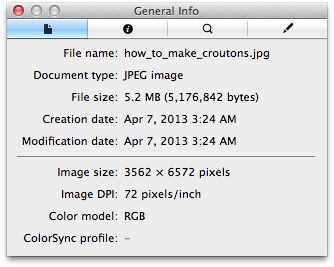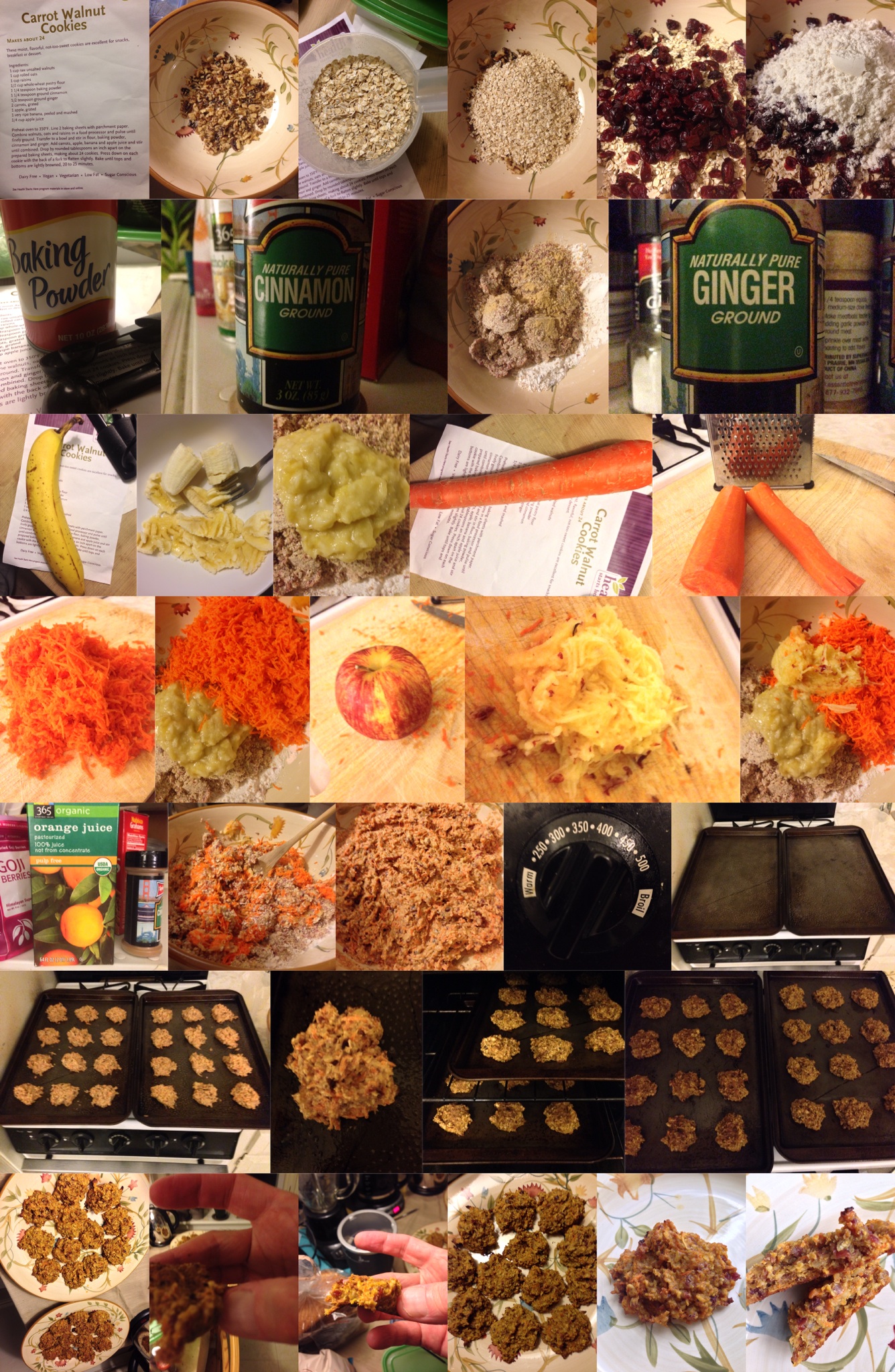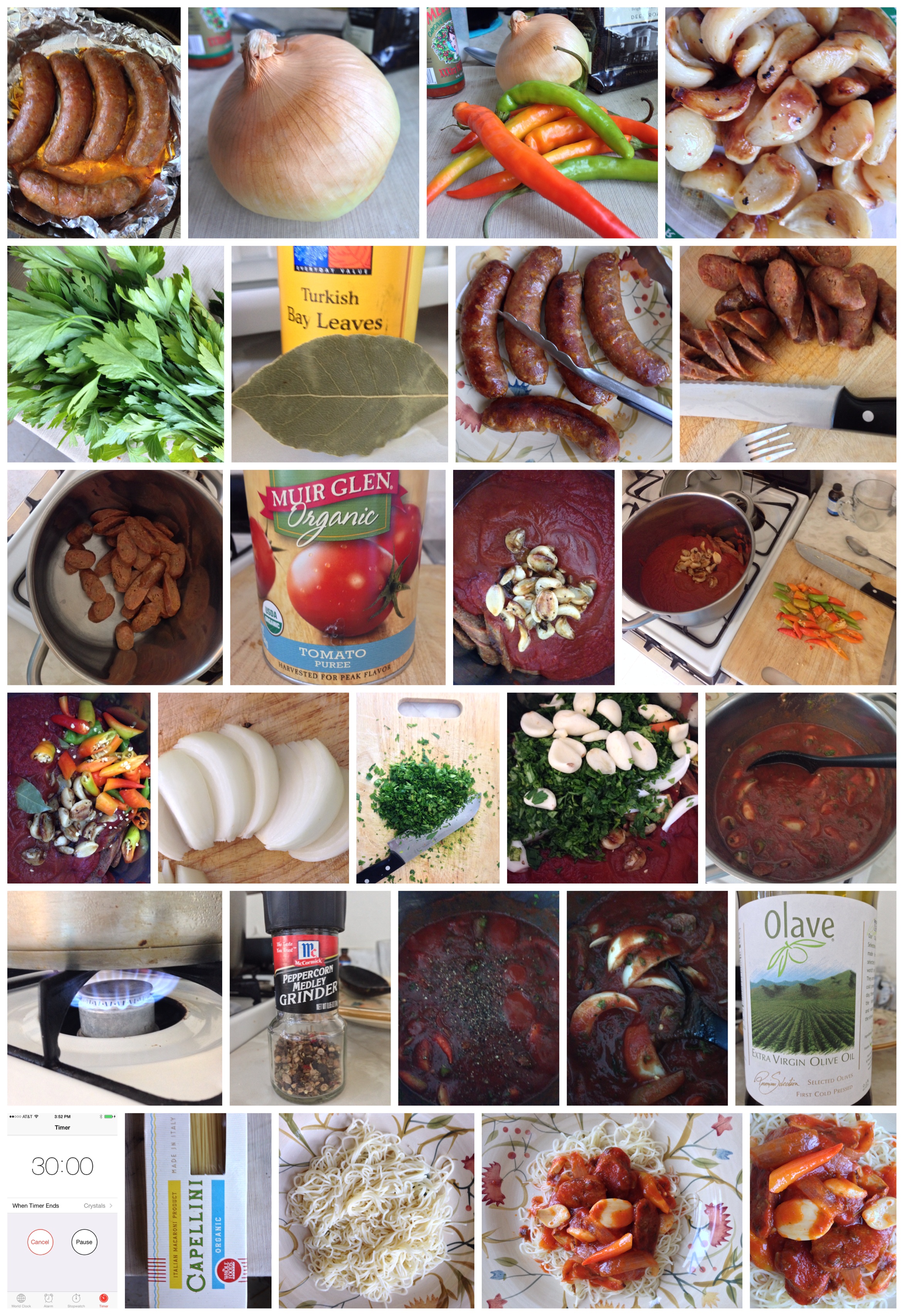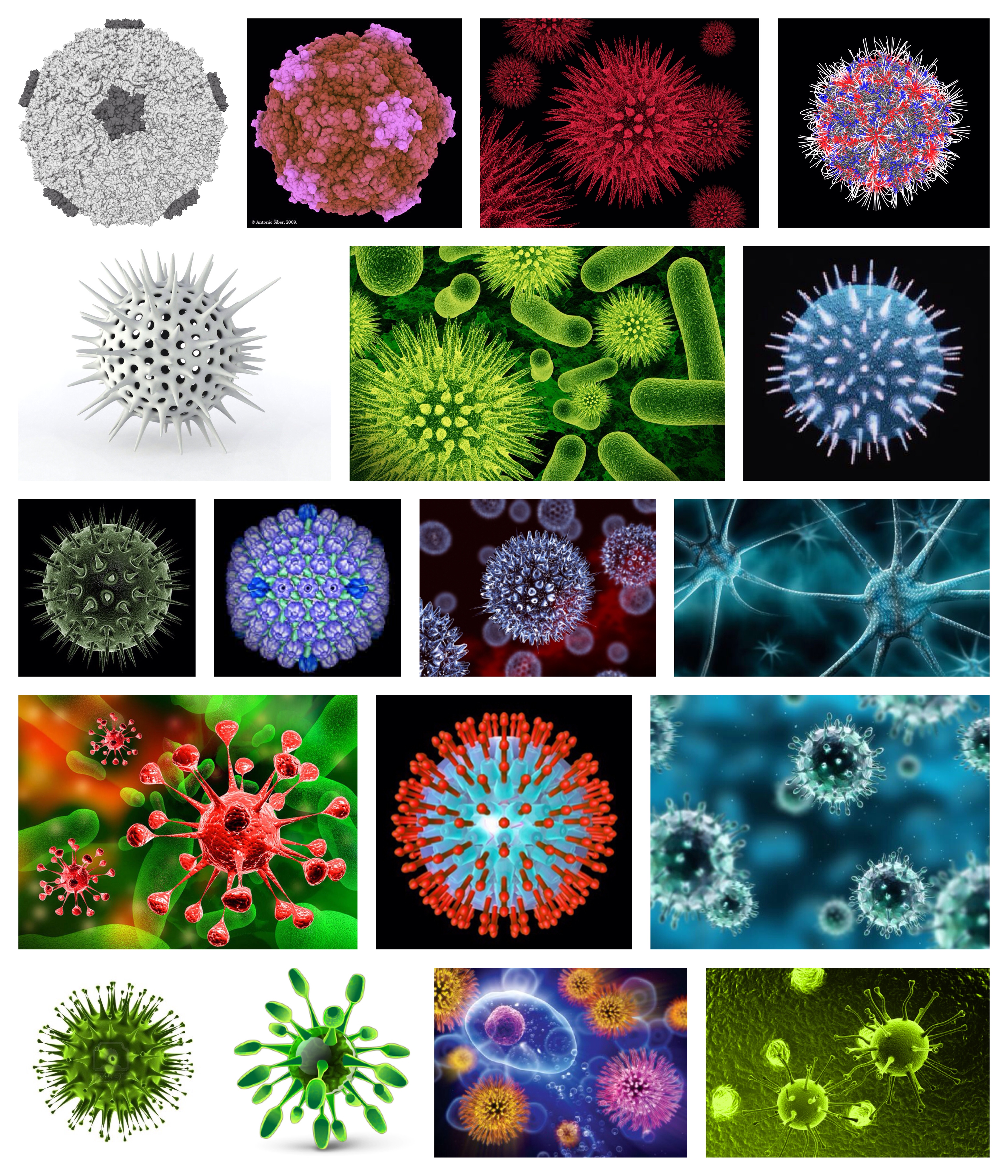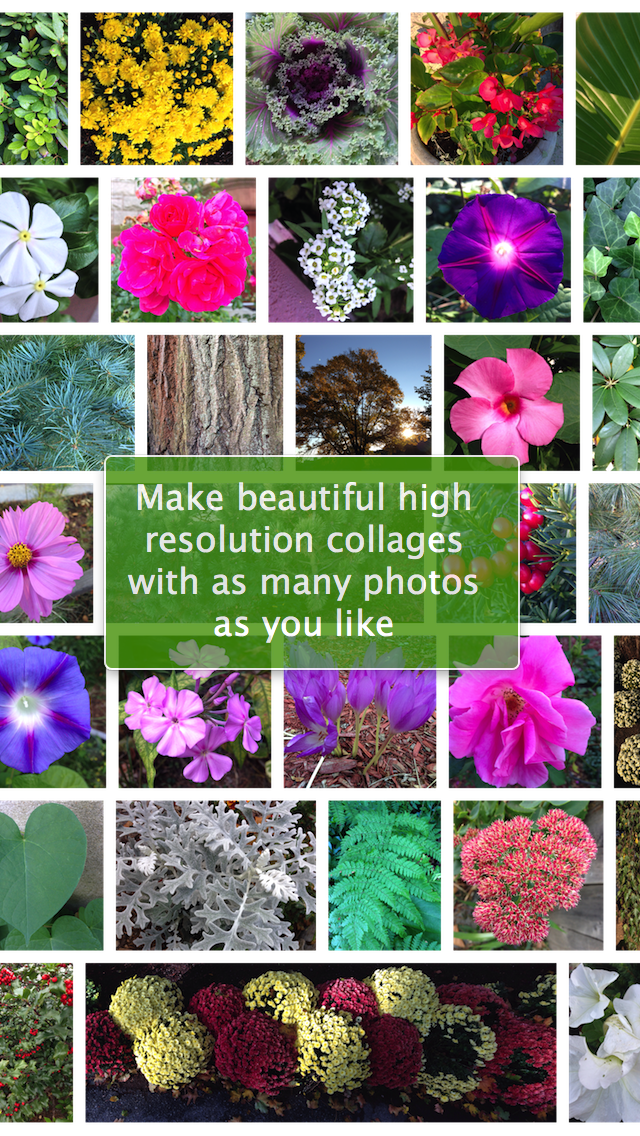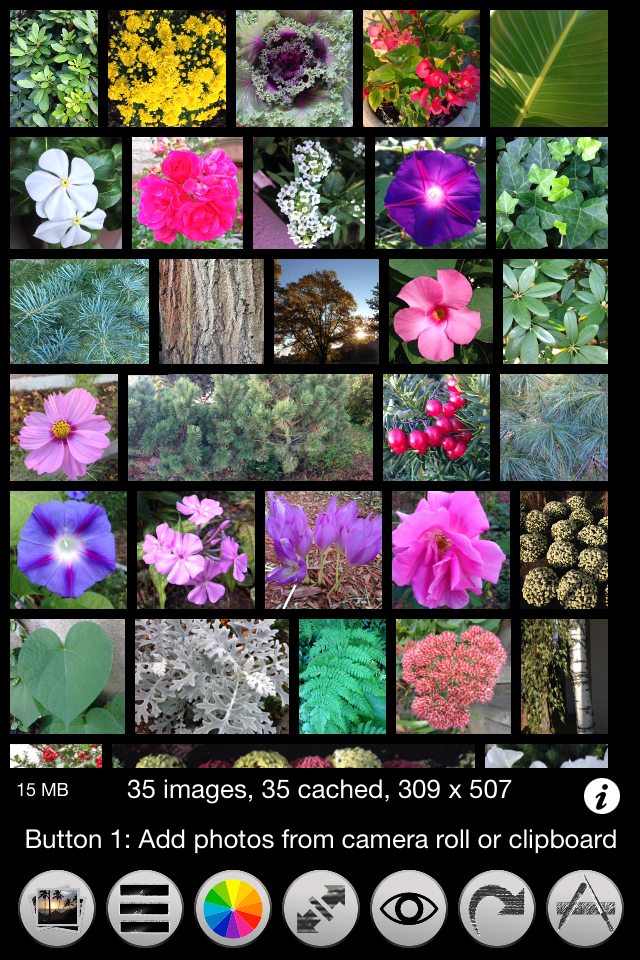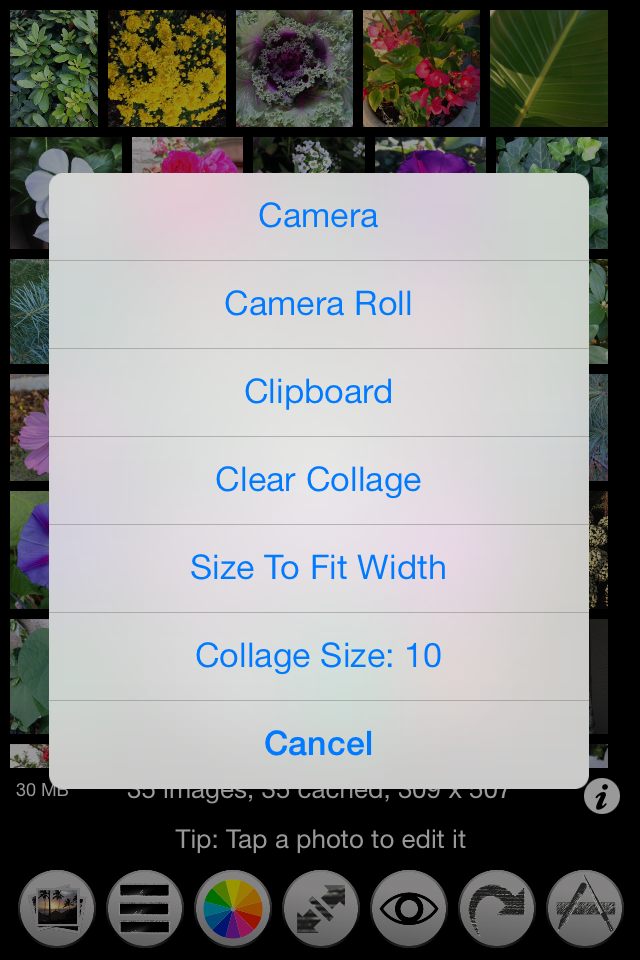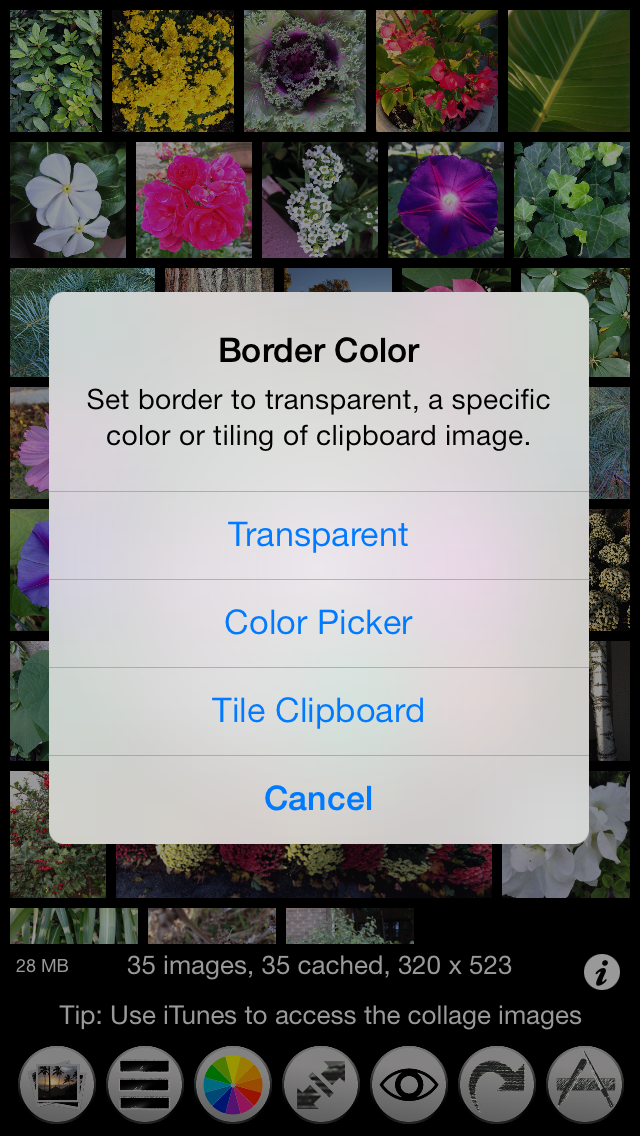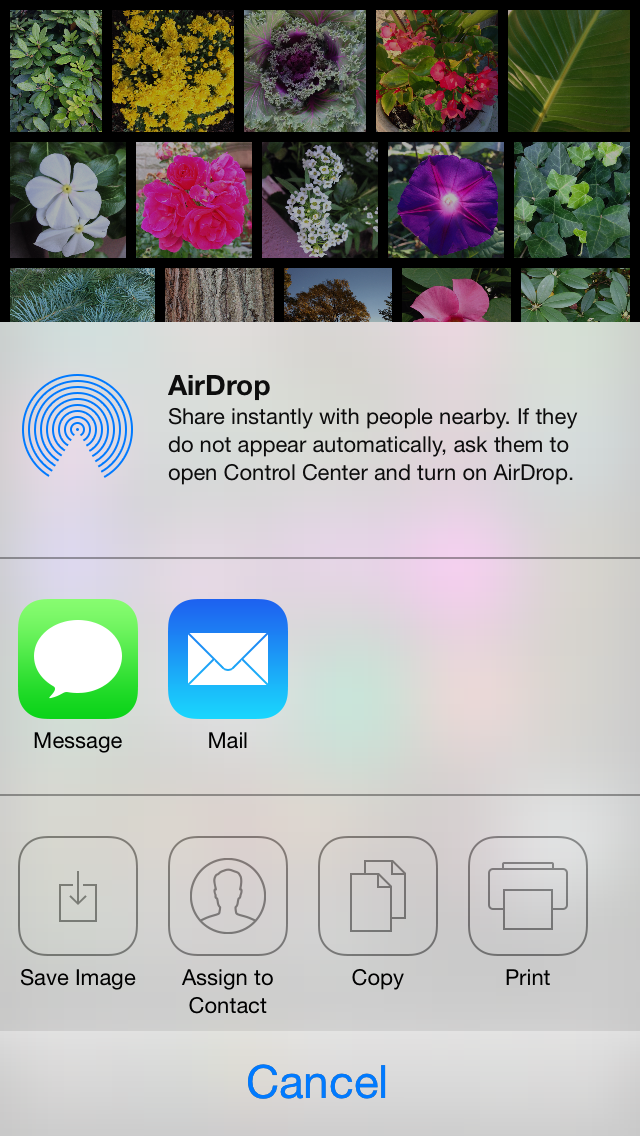PhotosCollage |
Creates justified photo collages or photo blends.
![]() Try the Mac version demo, PhotosCollage.
Try the Mac version demo, PhotosCollage.
This FREE iOS companion app to PhotosCollage, Photo Collage, is available in the App Store.
For iPhone, iPad and iPod Touch.
A novel automatic way to create photo collages!
In typesetting, justified text is the setting of text in a column so that the start and end of each line meets both the left and right edge.
Photo Collage performs justification of images, creating justified "photo paragraphs." In this way you can easily create beautiful rectangular collages of your photos automatically.
Since a picture is worth a thousand words, a paragraph of pictures is even more meaningful.
For example, you can use Photo Collage to create pictorial food recipes. Or a photographic diary of your vacation. Generally any chronologically ordered photo set is a good application of a justified layout.
Collage dimensions are altered by pinching in and out on the collage. Pinch vertically to alter the height, and diagonally to alter it's width. (By choosing the pinch mode, you can also use pinching to set the border width.)
Aviary provides in-app photo editing. Tap a photo in the collage to open it up in the image editor. You can enhance, filter, frame, crop, rotate, add text and more. (The original photo is not altered).
You can modify the border width of the photos, and make this border transparent, colored or a tiling of the clipboard image.
(Search online for "tiled backgrounds" to get started. Then copy tiles out of your browser into Photo Collage on the "Border Color" pane. )
For best results it is recommended that you mix photo sizes. For example, if using your camera to add photos, try mixing portrait, landscape, square & panorama modes.
The following justified collage of images was created completely on an iPhone 5 with Photo Collage:
Making croutons with Photo Collage
This is a very large collage:
At 72 dpi, this collage is bigger than 4' x 7'!
At 300 dpi, this collage is aout 1' x 1.8'!
Baking cookies with Photo Collage:
Making Sausage and Peppers with Photo Collage:
Web browsing with Photo Collage. Save or copy web browser photos and add them to Photo Collage:
Highlights:
• Import photos from camera roll and clipboard, or shoot photos from within the app.
• Edit the collage as small as you like, so it fits on-screen, but it will always be output to maximum size (determined by available memory and selected size)
• Pinch collage diagonally and vertically to reshape it.
• The collage automatically lays out the photos so each row fits the width of the collage. (If the last row does not fit the width you can add more photos, or delete some, or reshape the collage until all rows fit as you like.)
• Reorder and remove photos in the list editor.
• Border's can be transparent, colored or a tiling of the clipboard image.
• Set pinch mode to alter collage border width or collage dimensions.
• If the collage exceeds screen bounds preview full collage by scaling to fit on-screen.
• AirDrop, email, copy, print or save collage to camera roll.
• Tap a photo to edit it in the app using Aviary.
• Edit a photo to enhance, filter, frame, rotate, crop, adjust, and much more.
• You can export all the collage photos individually to your photos album. This is useful when you use the camera to add photos to the collage, or you use the Aviary editor to modify the photos.
• Photos for the current collage are saved in the app's documents folder and optionally restored on app launch.
• You can access the collage photos using iTunes. In iTunes select your device, click "Apps" in the menu bar, then scroll down to "File Sharing" and select "Photo Collage". The photos will appear to the right. Drag them to a folder on your Mac.
• The Photos button has an item called "Clear Collage" that will remove all photos from the collage.
• The Photos button has an item called "Size To Fit Width" that will change the collage width (on screen) to match the screen width.
iOS 7 Screenshots on iPhone 5s
Edit collage any size, output will be maximized when you save or share:
Add Images:
Border Color:
Share: