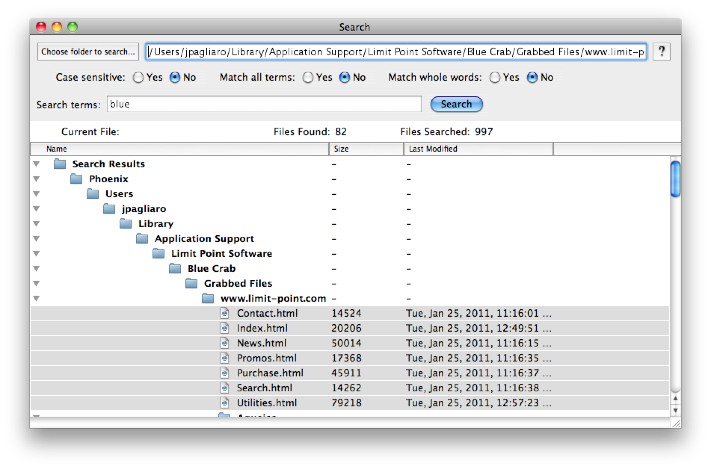
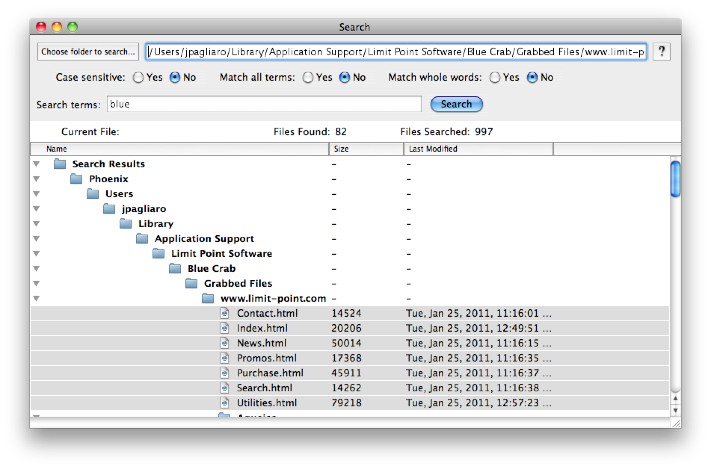
You can use the Search window to search any collection of files, even if they are not text files. Although intended to be used to search files Blue Crab downloads, you can use it to search any collection of files you have.
The pane at the bottom of the window will display the search results in a hierarchical way to indicate their location in the file system. You can use the display to open the items in the appropriate application by double clicking on them.
- "Choose folder to search" button
Use to navigate the file system to the directory of files to search. You can also enter the path to the directory manually by typing its pathname into the adjacent text field.
- Search terms
Enter search terms separated by spaces. Click the "Search" button to start the search. Watch the progress in the results panel at the bottom of the window.
- Case sensitive
If you select "Yes" then Blue Crab will distinguish between lowercase and uppercase.
- Match all terms
If you select "Yes" then Blue Crab will only add a file to the set of mathches if all the search terms appear in the file.
- Match whole words
If you select "No" then Blue Crab will match on partial words. For example "match" would match "matches" as well as "match."